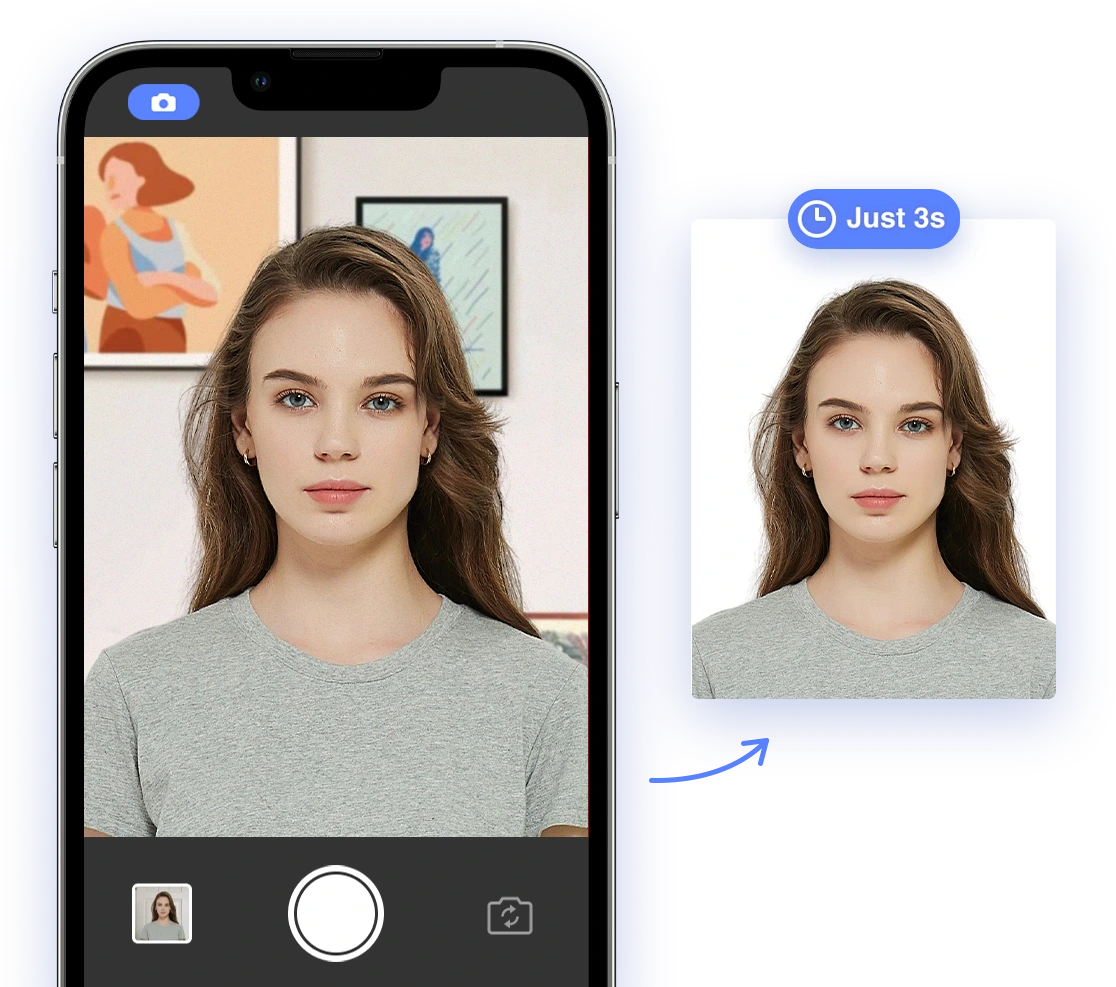Are you tired of wasting time and money on expensive passport photos at the store? With the advancements in technology, you can now take your own passport photo right from your iPhone! Not only is it convenient and cost-effective, but it also ensures that you get the perfect shot every time.
Here's how you can take a professional-quality passport photo with your iPhone:
1. Find a well-lit area: Natural lighting is key to a great passport photo. Find a spot near a window or outside where you can avoid harsh shadows on your face.
2. Use a plain background: Make sure the background behind you is a solid color, preferably white or light grey. This will help ensure that your face is the focal point of the photo.
3. Position your iPhone at eye level: Place your iPhone at eye level and make sure your face is centered in the frame. This will help create a symmetrical and flattering shot.
4. Use the timer feature: To avoid any blurriness or movement in the photo, use the timer feature on your iPhone. This will give you a few seconds to adjust your pose before the photo is taken.
5. Follow the passport photo guidelines: Make sure to follow the official guidelines for passport photos, including no smiling, a neutral expression, and no accessories like hats or glasses.
By following these simple steps, you can easily take a professional-quality passport photo with your iPhone. Say goodbye to expensive store photos and hello to convenience and savings!
Looking for more information on taking passport photos using your iPhone? Check out these frequently asked questions:
1. Where is the best place to take my own passport photo?
For the best results, take your photo in a well-lit area with neutral lighting. It's recommended to take the picture in daylight against a white or off-white background to avoid shadows.
2. How can I crop a photo to passport size on my iPhone?
Use the US government photo tool for automatic cropping. Keep in mind that cropping is not the same as resizing, so your photo may need additional adjustments to meet the required size.
3. Are there any passport photo apps available for iPhone?
You can also use Aipassportphoto online photo editing app on your laptop to easily create passport or ID photos at home in just three simple steps. Our app guarantees a 100% photo approval rate, or we will provide a refund.